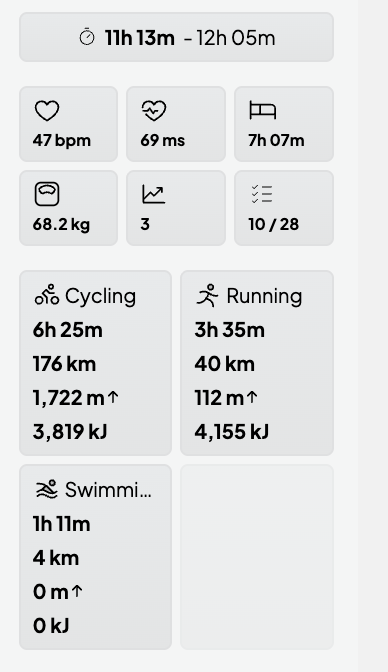Calendar Overview
The calendar is your home base in Vekta. Whether you're training, coaching, or preparing for key events, the calendar brings all your sessions, notes, events, and performance data into one place.
Weekly Summary
At the right of the calendar, you'll find your Weekly Summary, providing a real-time snapshot of key performance and training metrics:
Total Duration (planned and completed)
Resting Heart Rate and Heart Rate Variability (HRV)
Sleep Duration
Body Weight
Wellness Score and completed Check-Ins
Training Volume by Discipline (duration, distance, elevation, and energy expenditure)
This view helps athletes and coaches assess training load, recovery status, and discipline distribution at a glance.
Training library
Want to add sessions from your saved templates? Head to the Training Library → for a full guide on creating, browsing, and dragging sessions into the calendar.
Drag and Drop Resources
Vekta’s drag and drop resource feature makes it easy to organize your training sessions, events, and notes directly in the calendar.
Open your Calendar view.
Click and hold on a resource (a planned training session, event, or note).
Drag it to your desired date on the calendar.
Release to place it into the schedule.
💡 You can only move or modify a resource that you created. If multiple coaches share the same workspace, you cannot edit resources created by another member.
Copy, Paste, and Cut Resources
For quick adjustments and repeated sessions, use the copy/paste or cut/paste functions.
✅ Copy
To duplicate a resource:
Right-click the session → Copy
Navigate to a new date → Right-click → Paste
💡 Useful for repeating similar sessions across multiple days.
🔄 Cut
To move a resource instead of duplicating:
Right-click the session → Cut
Navigate to a new date → Right-click → Paste
💡 A precision alternative to drag-and-drop.
📌 Paste
After copying or cutting:
Right-click on any date → Paste
💡 Copying allows for multiple pastes.
Cutting removes the resource from the original location after pasting.
⌨️ Keyboard Shortcuts
For even faster scheduling, use these shortcuts:
Copy:
Cmd + C(Mac) orCtrl + C(Windows)Cut:
Cmd + X(Mac) orCtrl + X(Windows)Paste:
Cmd + V(Mac) orCtrl + V(Windows)Navigate through calendar dates:
Tabkey
💡 Only resources you created can be edited using shortcuts.