Zwift
Vekta makes it easy to plan, track, and analyze your Zwift sessions - automatically syncing completed rides and delivering structured sessions straight to your Zwift account.
What You Can Do
Automatic Sync of Completed Sessions
Every Zwift session you complete is automatically imported into your Vekta calendar for detailed analysis, feedback, and adaptive planning.
Send Structured Sessions to Zwift
Planned structured sessions from your Vekta calendar are pushed to your Zwift account, making it easy to follow your training plan inside the Zwift environment.
How to Connect Zwift to Vekta
You can connect Zwift to Vekta in two ways. Follow the step-by-step instructions here
Sync Timing: What to Expect
Planned Sessions
Once scheduled, today's session will appear in Zwift's For You section within minutes.
Future sessions are stored under the Vekta folder in Zwift’s workout menu.
⚠️ If you don’t see anything, double-check that you have a session planned for today.
Completed Sessions
Once your Zwift ride ends, it will sync to Vekta automatically within a few minutes.
How to Import Your Historical Zwift Sessions
Zwift doesn’t send historical sessions when first connected to Vekta. Garmin Connect won’t forward them either due to copyright restrictions, but you can still bring your past Zwift rides into Vekta manually.
If You Use a Computer (Mac or Windows)
Zwift stores your .FIT files locally. You can find them in:
%USER%\Documents\Zwift\Activities\Each file corresponds to a session. You can also refer to Zwift’s official guide for locating and downloading these files.
If You Use an iPad, Apple TV, or Other Devices
These devices don’t store session files locally, but you can still export them by:
Downloading
.fitfiles from Zwift.com using Zwift’s export featureExporting from Strava or TrainingPeaks if your Zwift account is linked there
Once exported, you can upload up to 10 at a time using Vekta’s import tool. → How to upload FIT files manually
How to Disconnect Zwift and Vekta
Using the Zwift Companion App: Open the app, tap More → Connections, and disconnect Vekta from the list of partners.
On zwift.com: Go to your profile, click Connections, and disconnect Vekta from there.
For more on Zwift compatibility, visit Zwift’s official support page.