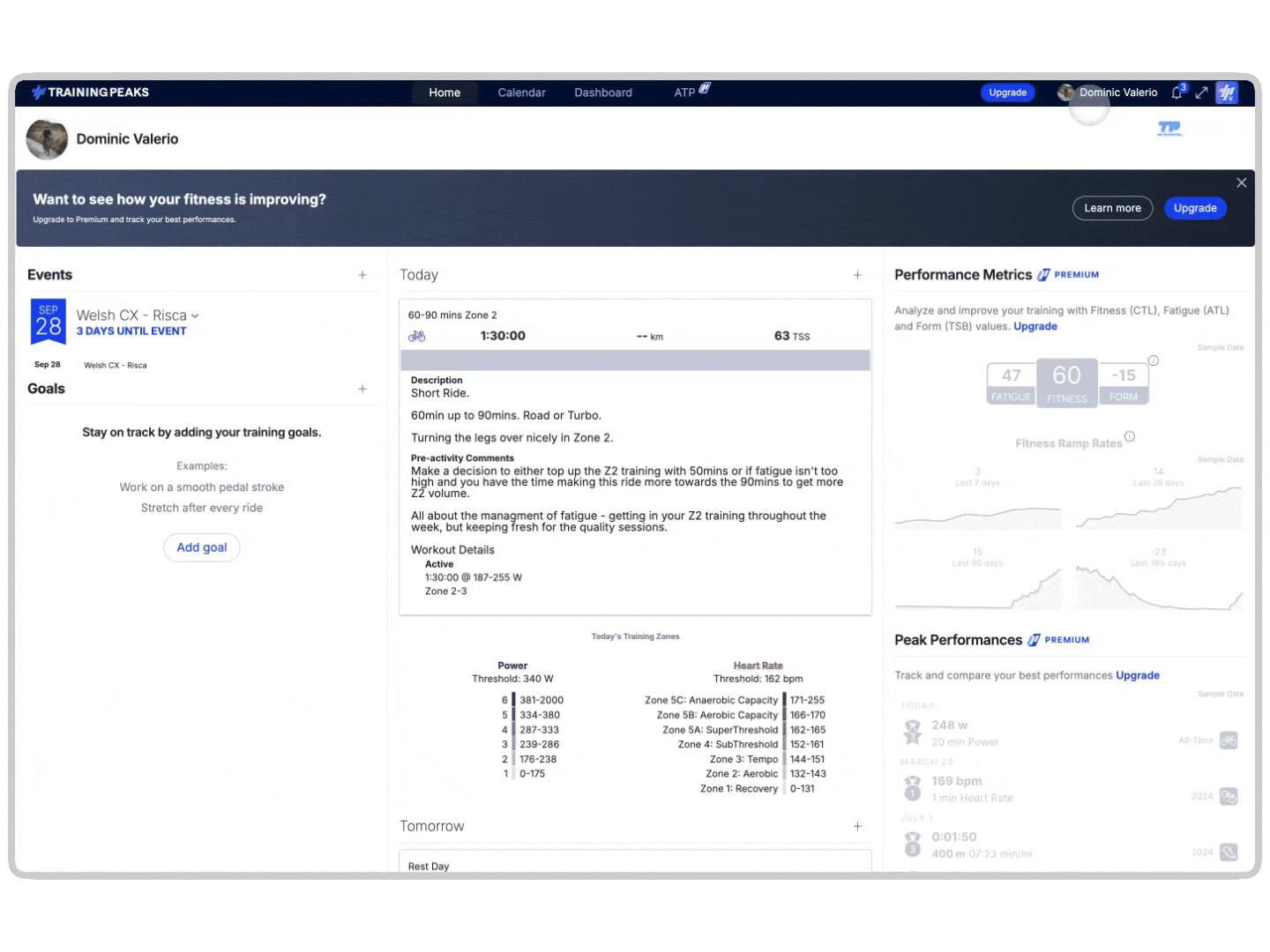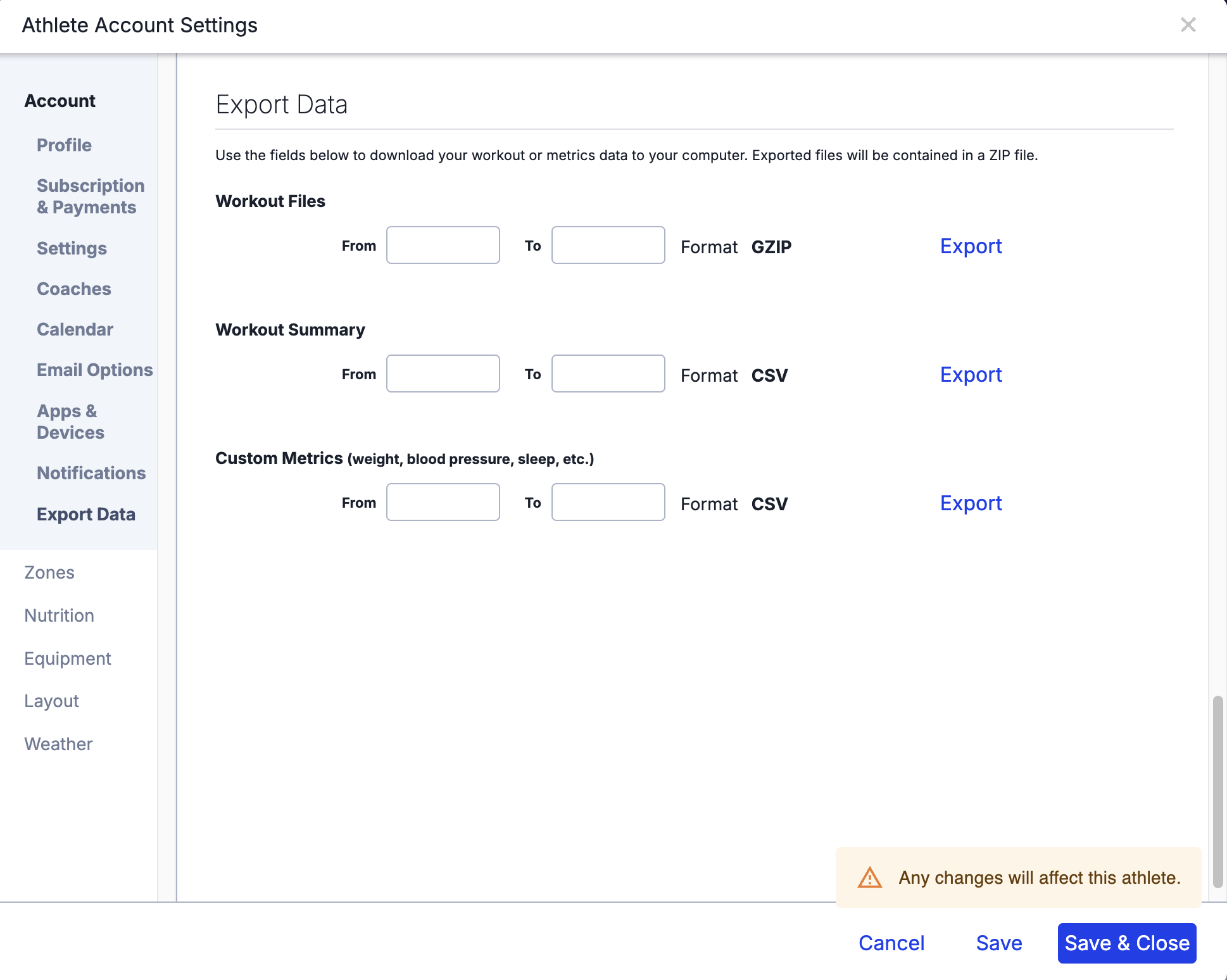TrainingPeaks
While Vekta doesn’t currently support a direct integration with TrainingPeaks, you can still bring over your workout files, training history, custom metrics, and workout library, so everything stays in one place.
Training Files
You can transfer your historical sessions by exporting .FIT files from TrainingPeaks and uploading them directly into Vekta.
How to Export Workout Files
Log in to your TrainingPeaks account at trainingpeaks.com.
Go to your Account Settings.
Select "Export Data" from the menu.
Under Workout Files, choose the date range you’d like to export (e.g., one year).
Click Export to generate a ZIP folder with your workout files.
How to Upload to Vekta
Download and unzip the folder.
Locate the
.fitfiles on your computer.Upload up to 10 files at a time using Vekta’s import tool → How to Manually Import FIT Files
📌 Importing a large history?
Email us at support@joinvekta.com, and we’ll reprocess your account to ensure all your performance metrics are accurately updated.
Workout Summaries & Metrics
Keep more than just sessions, bring over your titles, descriptions, RPE, feeling scores, comments, notes, and body weight history so your training insights remain centralized.
How to Export Summary & Custom Data
Log in to trainingpeaks.com.
Open your Account Settings.
Select "Export Data".
Under Workout Summary and/or Custom Metrics, choose your desired date range.
Click Export to generate a ZIP folder.
Send it to Us
Email the exported files to support@joinvekta.com and we’ll import them directly into your Vekta account.
Workout Library
Bring your entire TrainingPeaks workout library with you - no manual entry required.
We’ve developed a streamlined import tool to help you move your custom sessions to Vekta in minutes.
👉 Book an onboarding call with one of our experts, and we’ll walk you through the process to ensure everything is transferred accurately.