Oura
Edited
Vekta makes it seamless to track and analyze your sleep and recovery metrics by integrating directly with your Oura account. Once connected, your nightly sleep sessions, daily readiness scores, and recovery data sync automatically.
What You Can Do
Automatic Sync
Your most recent sleep sessions, naps, and recovery data (including Readiness Score, HRV, and resting heart rate) sync automatically to your Vekta account each day.
Historical Data Import
Vekta pulls in your entire Oura history, unlocking long-term insights into sleep quality, recovery patterns, and trends that inform smarter training adjustments.
How to Connect Oura to Vekta
You can connect your Oura account to Vekta in two easy ways. Follow the connection guide →
How to Disconnect Oura from Vekta
Open the Oura mobile app
Go to Settings → App Integrations
Find Vekta in the list
Tap Revoke Access
oura
integration
Was this article helpful?
Sorry about that! Care to tell us more?