Wahoo
Edited
Vekta makes it easy to connect your Wahoo account, syncing completed sessions directly from your ELEMNT device to your training calendar. Once connected, your ride data flows into Vekta automatically.
What You Can Do
Automatic Sync of Completed Sessions
Every ride recorded with your Wahoo ELEMNT device (BOLT, ROAM, or RIVAL) is synced to your Vekta calendar for analysis, feedback, and adaptive planning.
Send Structured Sessions to Wahoo
Planned structured cycling sessions from Vekta are pushed to your Wahoo ELEMNT account, so you can follow your prescribed training directly on your device.
How to Connect Wahoo to Vekta
Connecting is fast and easy. Follow this step-by-step guide →
How to Disconnect Wahoo from Vekta
Go to Wahoo → Profile → Permissions
Find Vekta in the list
Click Revoke Access
wahoo
Was this article helpful?
Sorry about that! Care to tell us more?