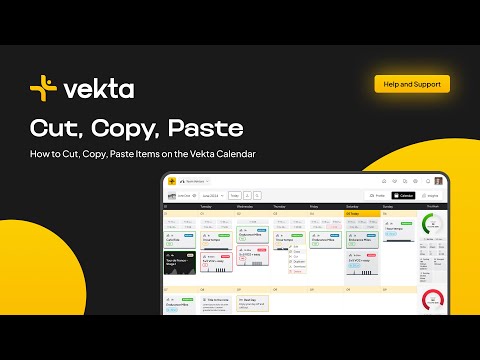Copy, Paste and Cut Resources
Managing your training schedule is even easier with Vekta’s copy, paste, and cut features. These tools allow you to quickly duplicate, move, and reorganize training sessions, events, and notes in the calendar—saving you time while keeping plans structured and adaptable.
How to Use Copy, Paste, and Cut Resources
1. Copy a Resource
If you want to duplicate a session, event, or note:
Right-click on the resource.
Select Copy.
Navigate to the new date in the calendar.
Right-click on the target date and select Paste.
💡 This is useful when repeating similar training sessions across multiple days.
2. Cut (Move) a Resource
If you need to move a resource instead of duplicating it:
Right-click on the resource.
Select Cut.
Navigate to the new date in the calendar.
Right-click on the target date and select Paste.
💡 This is an alternative to drag-and-drop if you prefer precise control over placement.
3. Paste a Resource
After copying or cutting a resource:
Right-click on the desired date.
Select Paste to place the resource.
💡 You can paste a resource multiple times after copying, but if you cut a resource, it will be removed from the original location once pasted.
Keyboard Shortcuts
For even faster scheduling, use these shortcuts:
Copy:
Cmd + C(Mac) orCtrl + C(Windows)Cut:
Cmd + X(Mac) orCtrl + X(Windows)Paste:
Cmd + V(Mac) orCtrl + V(Windows)Navigate through calendar dates:
Tabkey
Pro Tips
💡 You can only copy, paste, or cut resources that you created. If multiple coaches share the same workspace, you cannot edit resources created by another member.
💡 Use keyboard shortcuts for quicker modifications without needing to right-click.