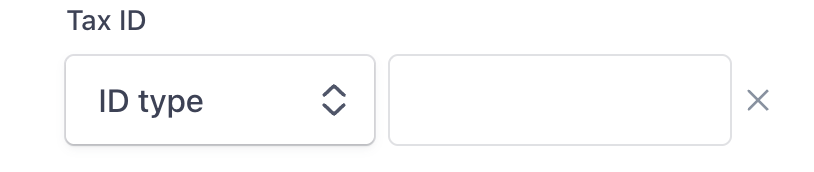Billing
For the latest rates, see our Pricing page.
How Billing Works
Personal subscriptions – An individual athlete can pay for their own subscription in the My Training section.
Workspaces – Each workspace has its own subscription, billed for the number of active athletes in that workspace.
Billing frequency – You can choose monthly or yearly billing.
30-Day Free Trial
Every new user on Vekta is eligible for a 30-day free trial with full access to all tools.
You can use this trial once per account, either:
On your own data via your personal workspace, or
With your athletes via your workspace.
⚠️ Note: The free trial cannot be applied to both a coach workspace and a personal workspace. Choose how you’d like to use it during onboarding.
Workspace Billing
Monthly Billing
Billed for the number of active athletes in a workspace.
Adding athletes mid-month triggers an immediate charge.
Removing athletes mid-month generates a partial refund for the remaining days in the billing period.
Yearly Billing
Charged for the full subscription year based on the number of active athletes at the time of purchase.
Adding or removing athletes mid-year results in a pro-rated charge or credit for the remainder of the year — you only pay for the time you use.
Credits are applied to future invoices and are not refunded in cash.
Managing Your Billing
Go to Settings > Billing to:
View or change your plan.
Update payment details.
Update the billing email.
View billing history, invoices, and charges.
Check for failed or past-due payments.
Changing or Cancelling Your Subscription
Workspace admins can change or cancel a subscription in Settings > Billing.
Changes take effect at the end of your current billing period.
Monthly plans end at the close of the billing month; yearly plans end at the close of the billing year.
No refunds are provided for cancellations mid-subscription — if unsure, start on a monthly plan. You can switch to yearly later to benefit from discounted rates.
When cancelling:
Your data and sessions remain in place.
Adding a VAT Number
When activating a subscription, select I’m purchasing as a business to add your VAT number.
For an existing subscription, go to Settings > Billing > Manage. On the Stripe page, click on Update information and enter your Tax ID.
Currency
Vekta currently supports the following currencies:
Euro (€) — EUR
British Pound (£) — GBP
US Dollar ($) — USD
Australian Dollar (A$) — AUD
Swiss Franc (CHF) — CHF
South African Rand (R) — ZAR
Canadian Dollar (C$) — CAD
New Zealand Dollar (NZ$) — NZD
Japanese Yen (¥) — JPY
South Korean Won (₩) — KRW
If your local currency is not listed above, your subscription will default to Euros (€).
How Your Currency Is Chosen
When you subscribe to Vekta, your currency is determined by your geographical location at the time of your first subscription. For example: If you create your Vekta account and subscribe while in the United Kingdom, your subscription will be billed in British Pounds (£).