Workspaces
Workspaces are the foundation of how Vekta organizes coaching relationships, data, and communication.
They make collaboration between coaches and athletes seamless, whether you’re managing multiple teams or training with different coaches.
What is a Workspace?
A workspace is a dedicated environment where coaches and athletes interact.
Each workspace is typically linked to a coaching business, team, or training group.
For Coaches – You can belong to multiple workspaces, each representing a different business or group.
For Athletes – You can be part of several workspaces to train with different coaches or teams.
What is My Training?
My Training is your personal, private space in Vekta:
Track your progress, review sessions, and analyze performance data.
Use it with or without a coach — ideal for self-guided athletes.
If you have a coach, training data from their workspace also appears in My Training.
Switching Between Workspaces
You can move between workspaces without overlap using the top-left dropdown menu.
Training plans and sessions are shared across workspaces, so athletes' information is accessible to their coaches in different workspaces.
However, coaches cannot edit data created by another workspace.
Creating a Workspace
Click the workspace dropdown (top-left, showing your current workspace or "My Training").
Select Create a Workspace.
Enter a name for your new workspace.
Invite athletes and coaches to join.
Inviting Staff Members
Go to Settings.
Find the Invite Staff section.
Enter the coach’s email address.
Choose their role: Admin or Coach.
Staff Roles:
Admin – Full permissions, can invite athletes/coaches, organize groups, and edit all sessions.
Coach – Can invite athletes, create sessions for all, and edit only their own sessions.
Inviting Athletes
Go to Settings.
In the Invite Athletes section, enter the athlete’s email.
Click Send Invitation.
Leaving a Workspace
Self-service leaving is coming soon.
For now, contact support@joinvekta.com to leave a workspace.
Deleting a Workspace
Only Admins can pause or delete a workspace.
This feature is in development.
To delete a workspace now, contact support@joinvekta.com.
💡 Tip: Workspaces keep training organized and collaborative — but My Training is always your private view of your full history, no matter how many workspaces you belong to.