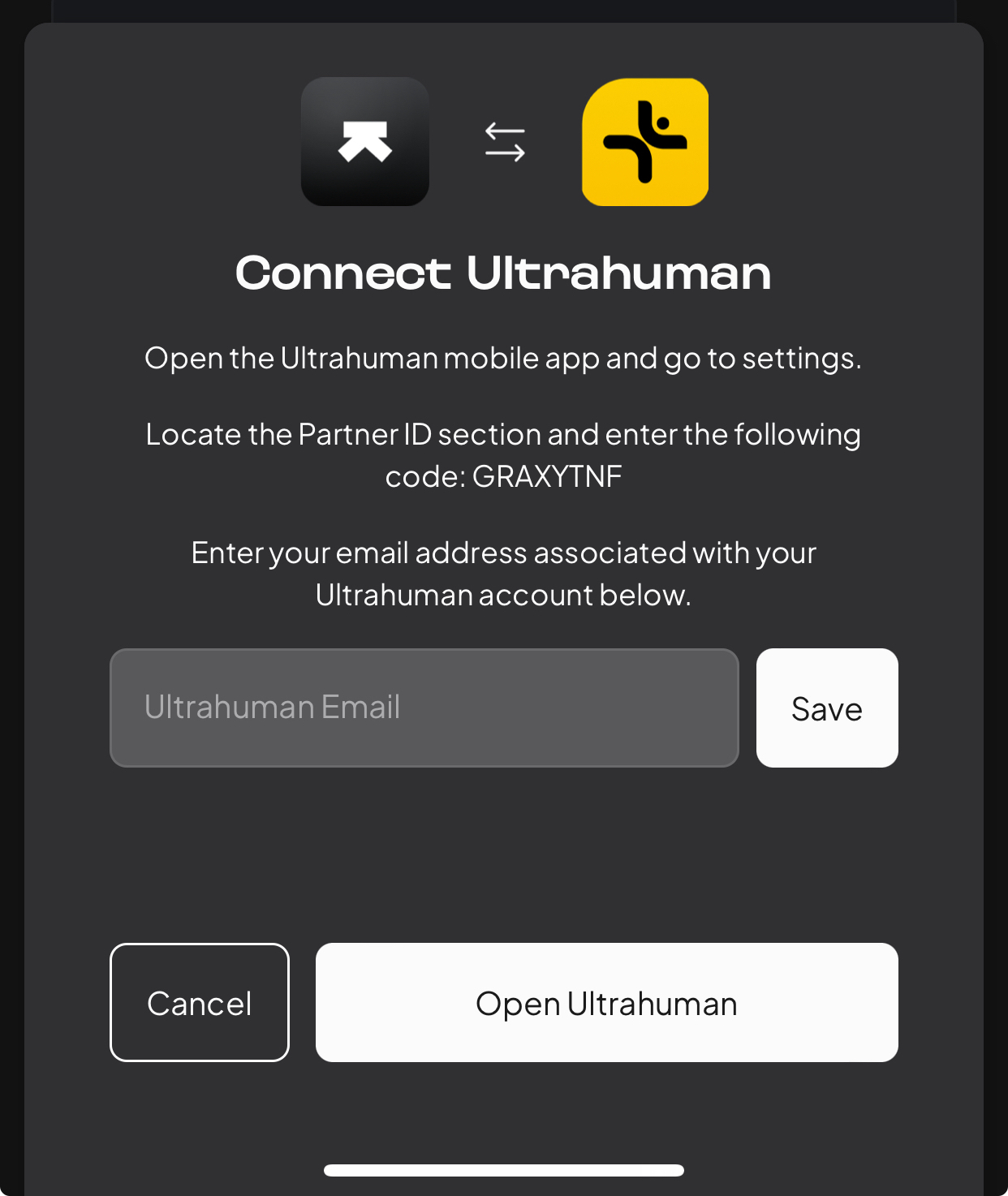Ultrahuman
Edited
Vekta makes it effortless to bring your Ultrahuman data into your training ecosystem. Once connected, key health metrics sync automatically.
What You Can Do
Automatic Sync
Recovery metrics, and sleep data from Ultrahuman seamlessly transfer to your Vekta account.
Historical Data Import
Vekta imports your full Ultrahuman data history so you can track trends in recovery, and sleep quality over time.
How to Connect Ultrahuman to Vekta
Connecting Ultrahuman is fast and simple:
Open the Ultrahuman mobile app and go to the settings. Locate the "Partner ID" section and enter the Vekta partner code: GRAXYTNF.
Head to the Vekta mobile app and go to Profile → Settings → Data sources → Ultrahuman in your Vekta account
Enter the email address associated with your Ultrahuman account.
ultrahuman
integrations
Was this article helpful?
Sorry about that! Care to tell us more?